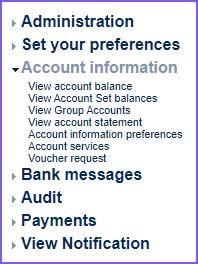Bank feed to Xero Converter
We never store your data. Check our Privacy Policy.
Which Bank feeds can I use with the FreerPath Converter tool?
Currently the tool works with Bank of Ireland (Business), Allied Irish Banks (new iBusiness Banking) and Ulster Bank (Bankline) files.
We are working on adding more banks and options in the future so contact us for details.



About FreerPath
We are a team of accounting, technology and marketing professionals interested in building tools to support Xero and the SME community in Ireland.
Obviously, the lack of bank feeds for Xero caused by Brexit is not ideal so we’ve created this tool which we believe can help businesses running Xero short-term.
We’d love to hear from you in terms of your experience of using this tool and additional features that could be added to support the community in Ireland.
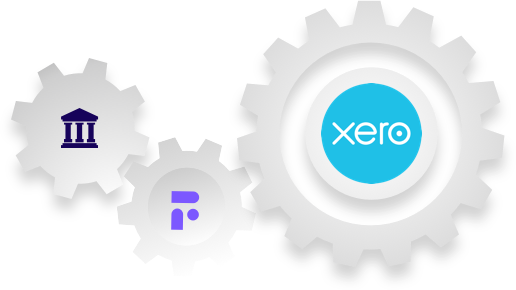
We would like to hear from you
Please feel free to use, share and give us feedback on this free conversion tool.